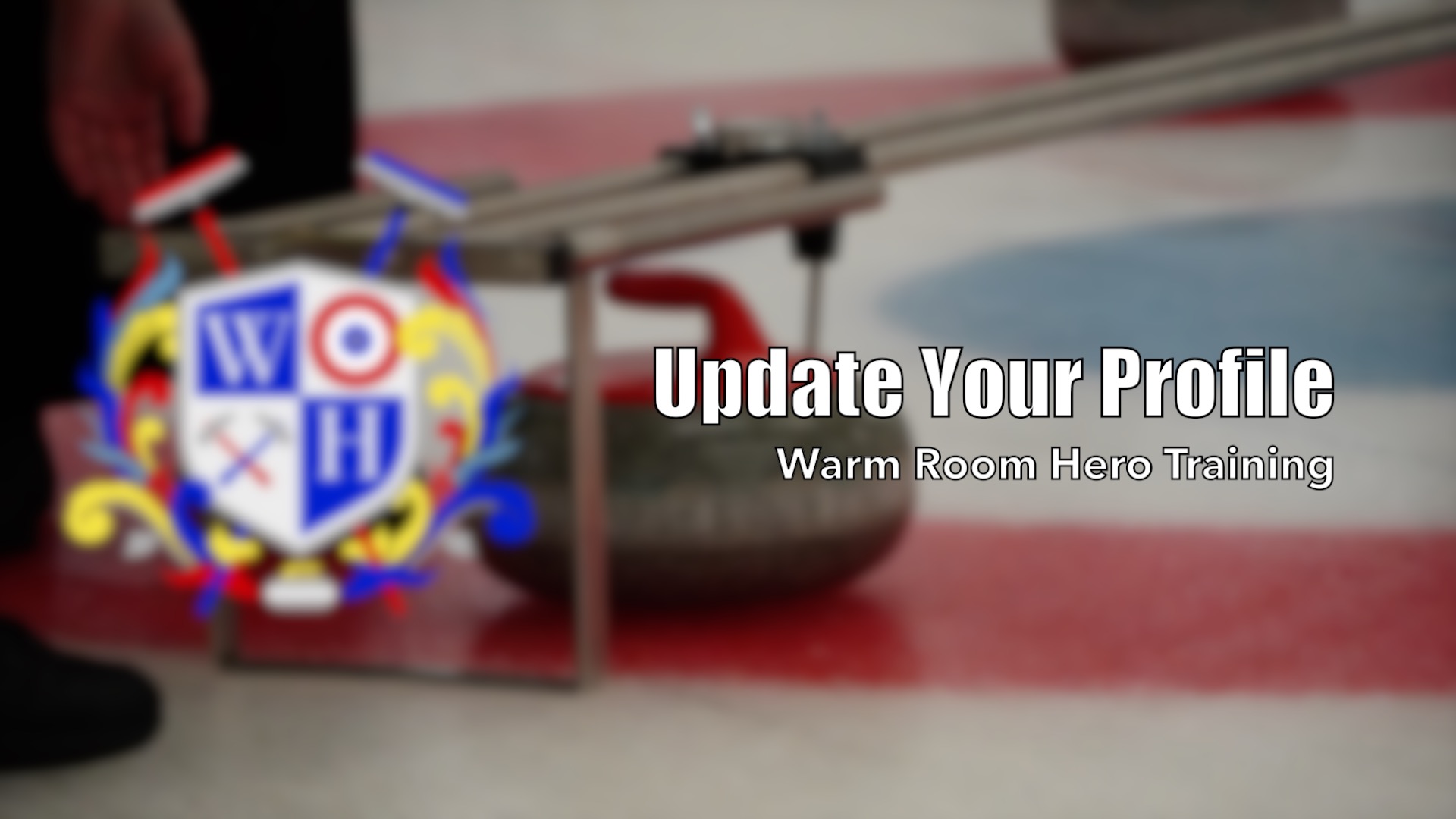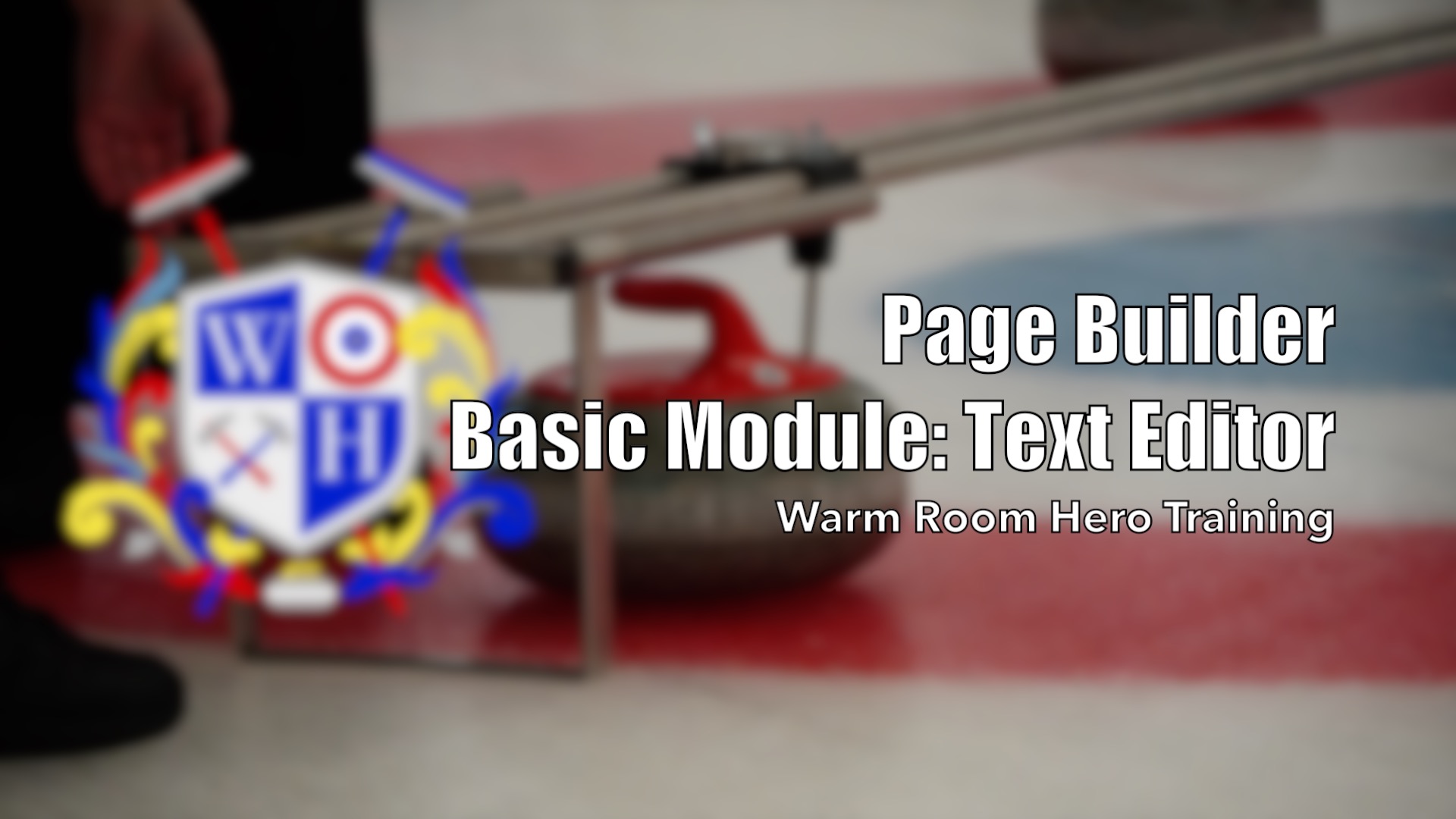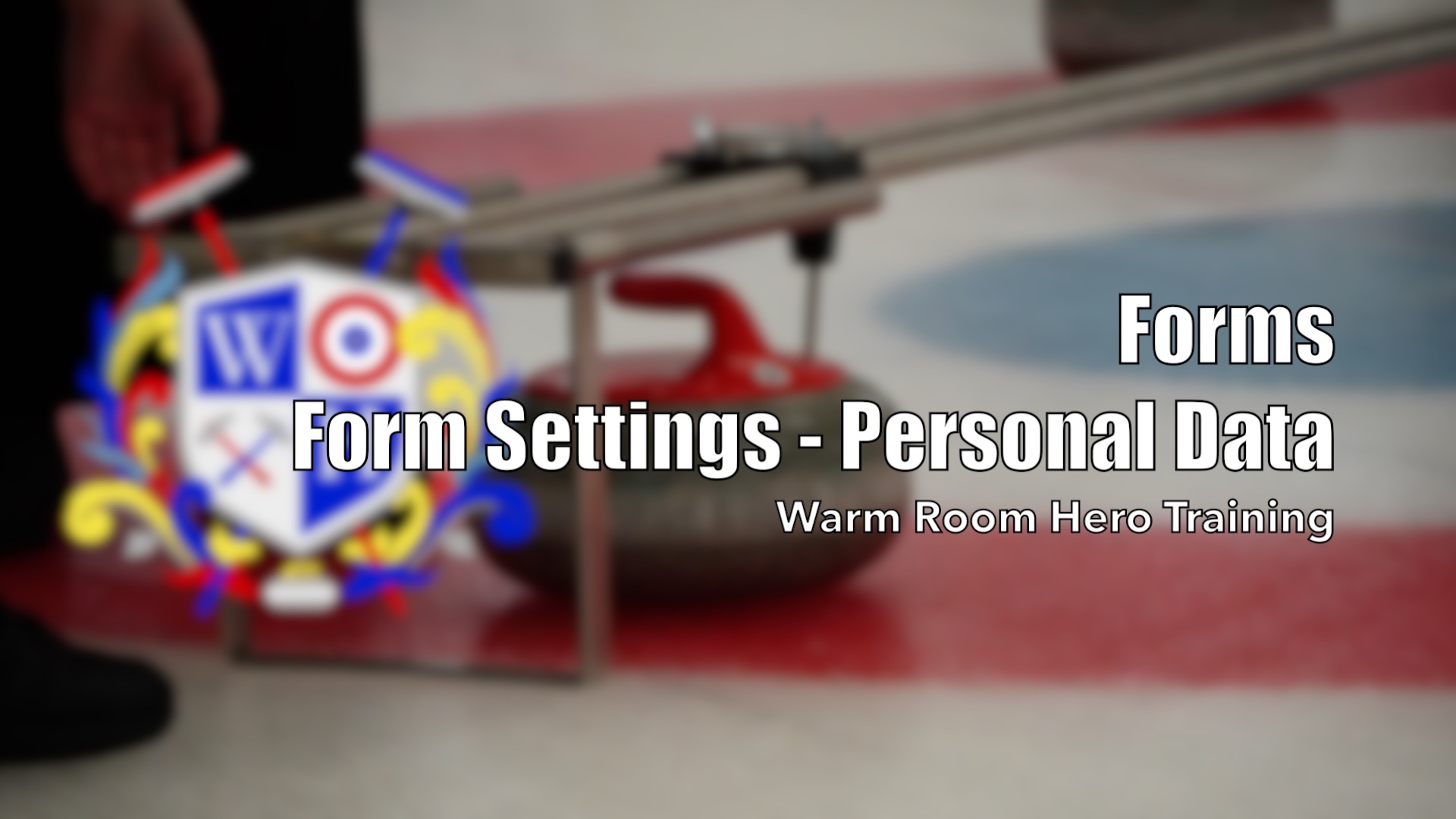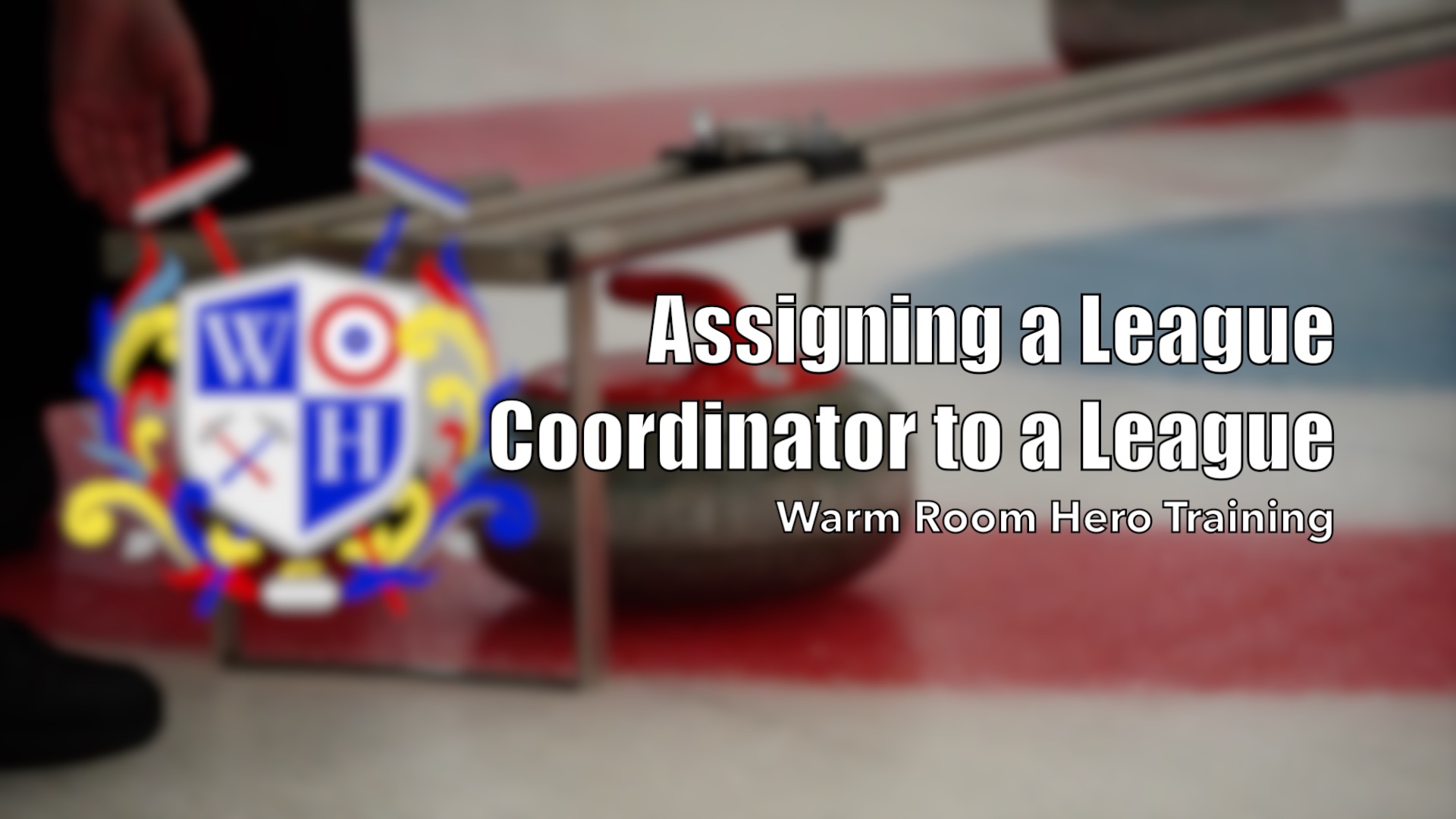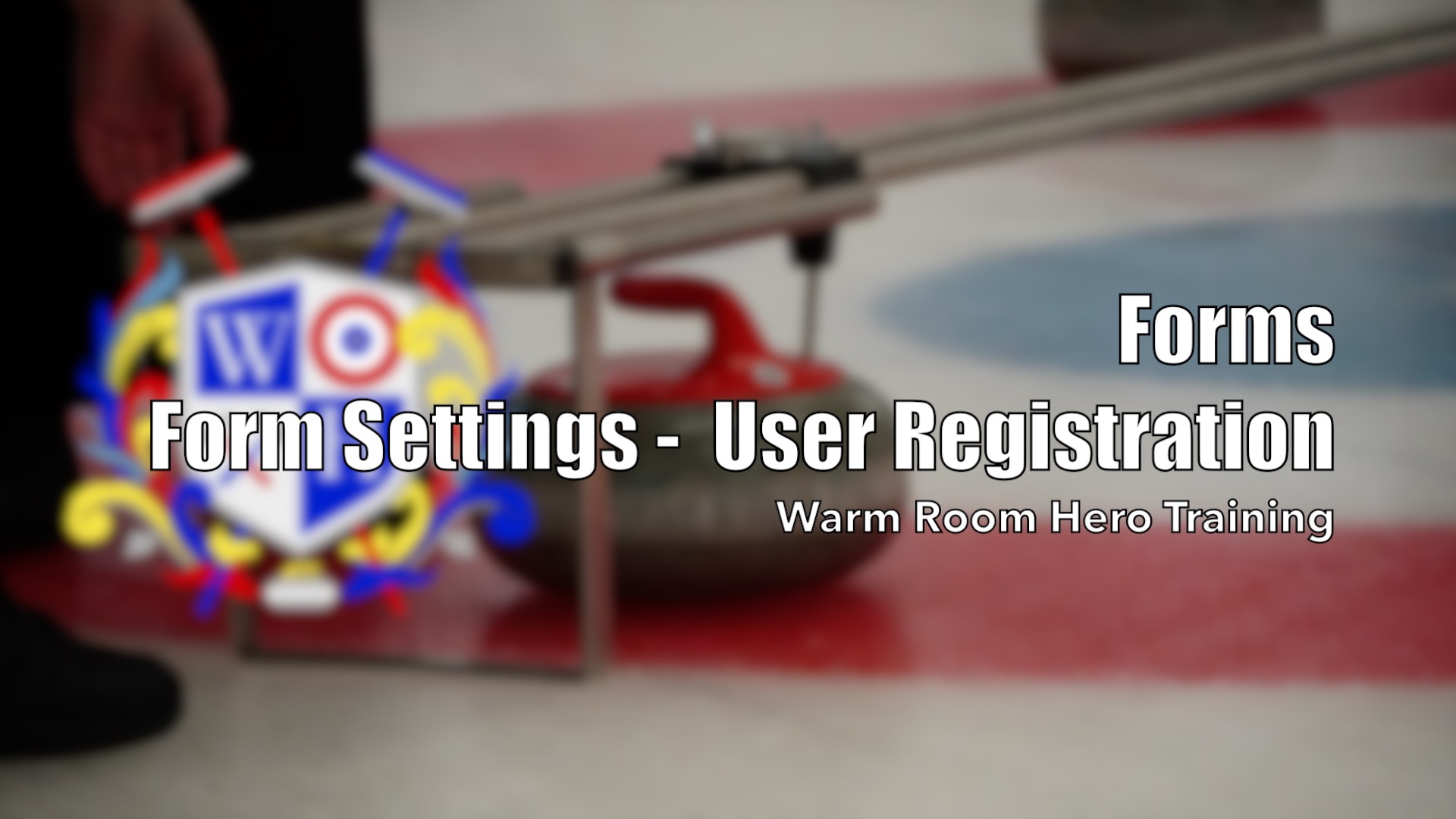Warm Room Hero Training Videos
Below you will find our training videos, we are always adding more, but a few things to note as you explore our training section:
The videos are ordered to allow you to proceed through the training from top to bottom.
The left side are sorting options, so you can fine-tune what you are looking "brush up" on.
When sorting by User Permissions, each level builds upon the previous level.
If there is ever a video you'd like to see made, please don't hesitate to reach out to us.
Filters
User Permissions
Topics
Skill Level
Accessing the Admin

This is a basic video to show users how to access the dashboard to perform various functions.
Introduction – Pages and Posts
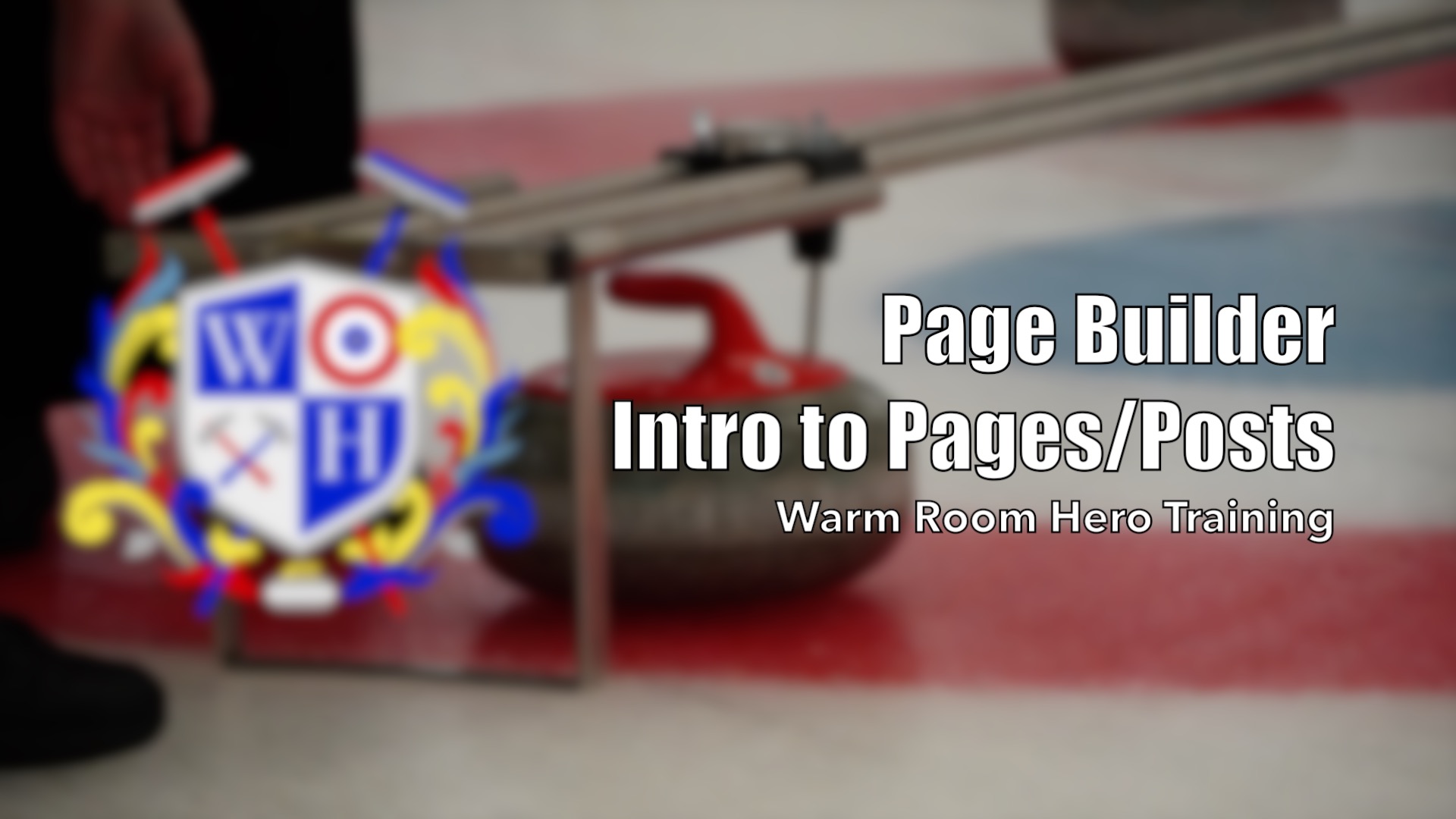
This video covers the basic difference between Posts & Pages, this is a primer video to prepare diving deeper into the page builder.
Introduction to the Page Builder (Beaver Builder)
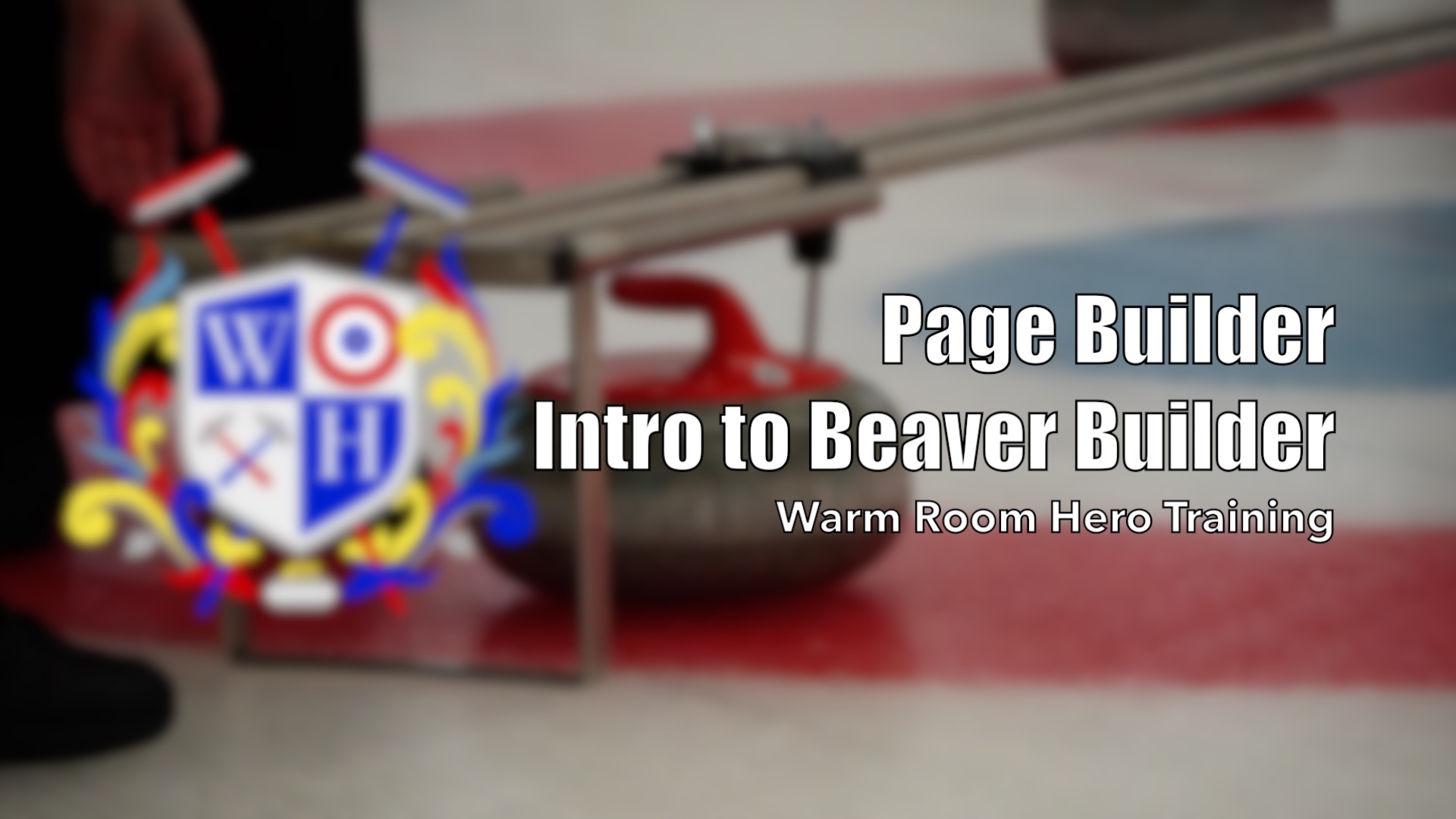
This gives a basic introduction to the page builder; this video shows where you can find the basic tools for editing content through the page builder.
Introduction to Rows
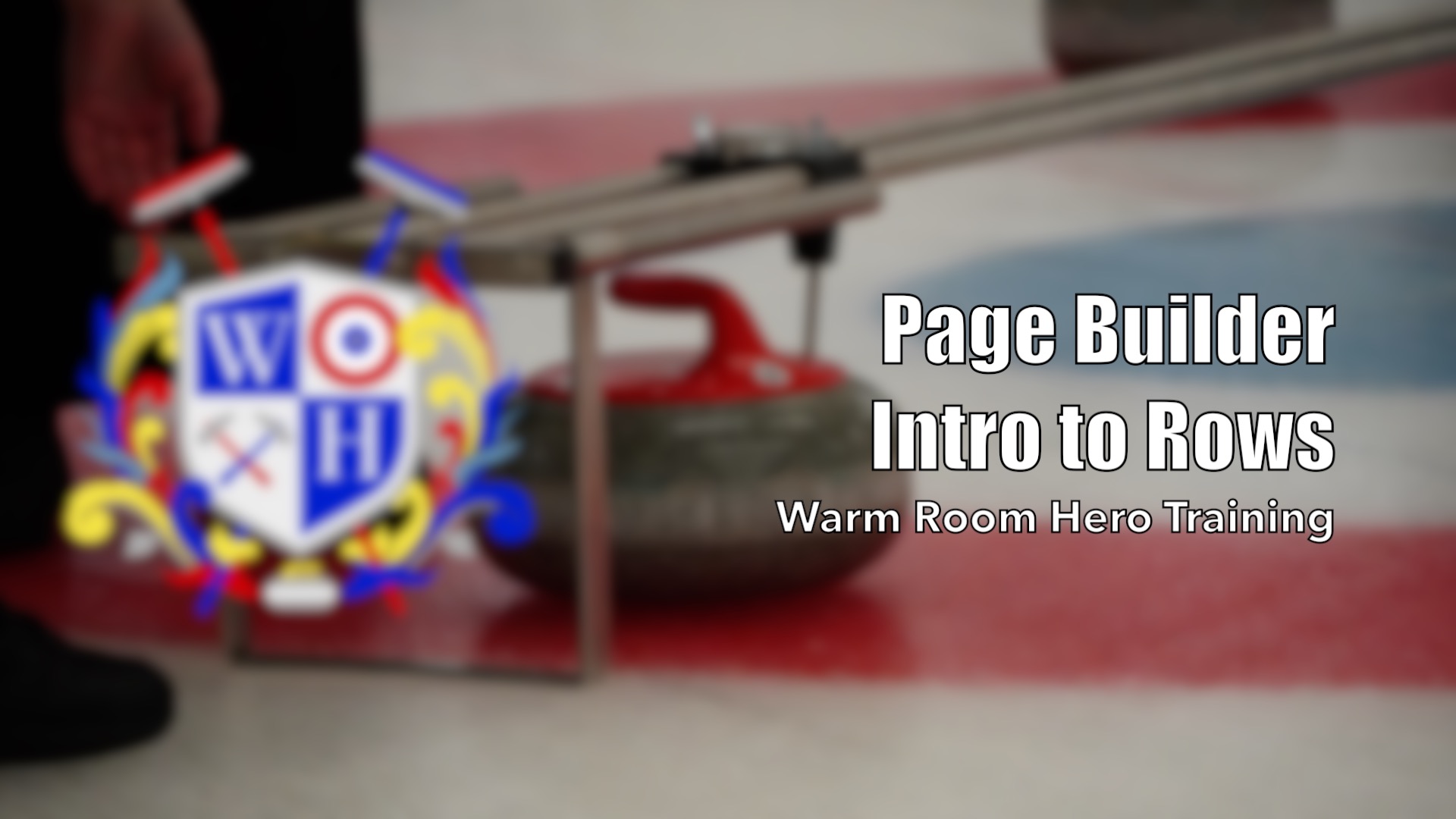
Rows are an essential skill to understand in using the page builder. This is a basic tutorial to give a general understanding of how rows work and can be moved around and edited.
Introduction to Modules
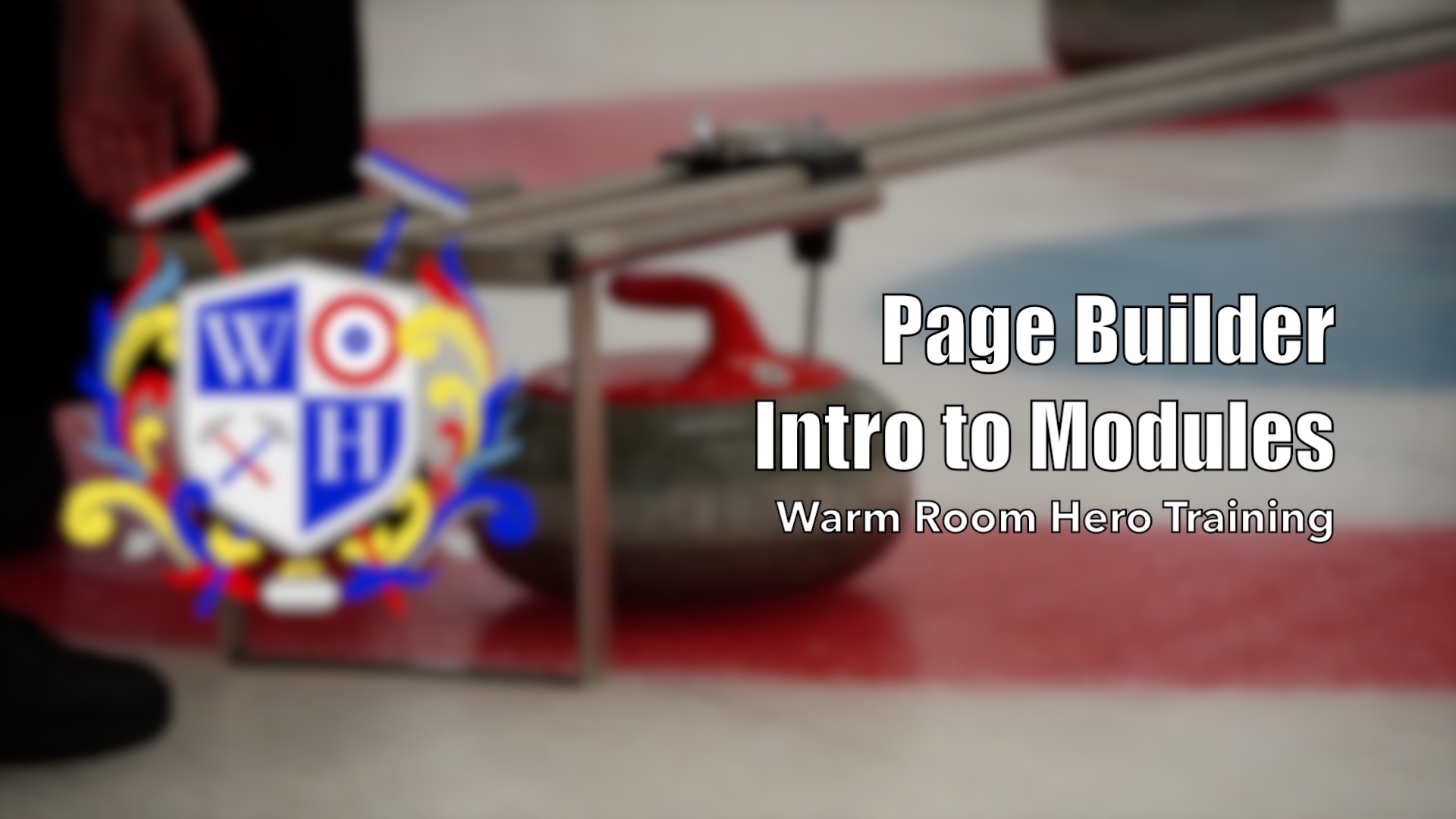
This video covers how to add modules and where to find the general settings for modules. See individual module videos to take a further dive into the settings for each module.
Module – Basic – Heading
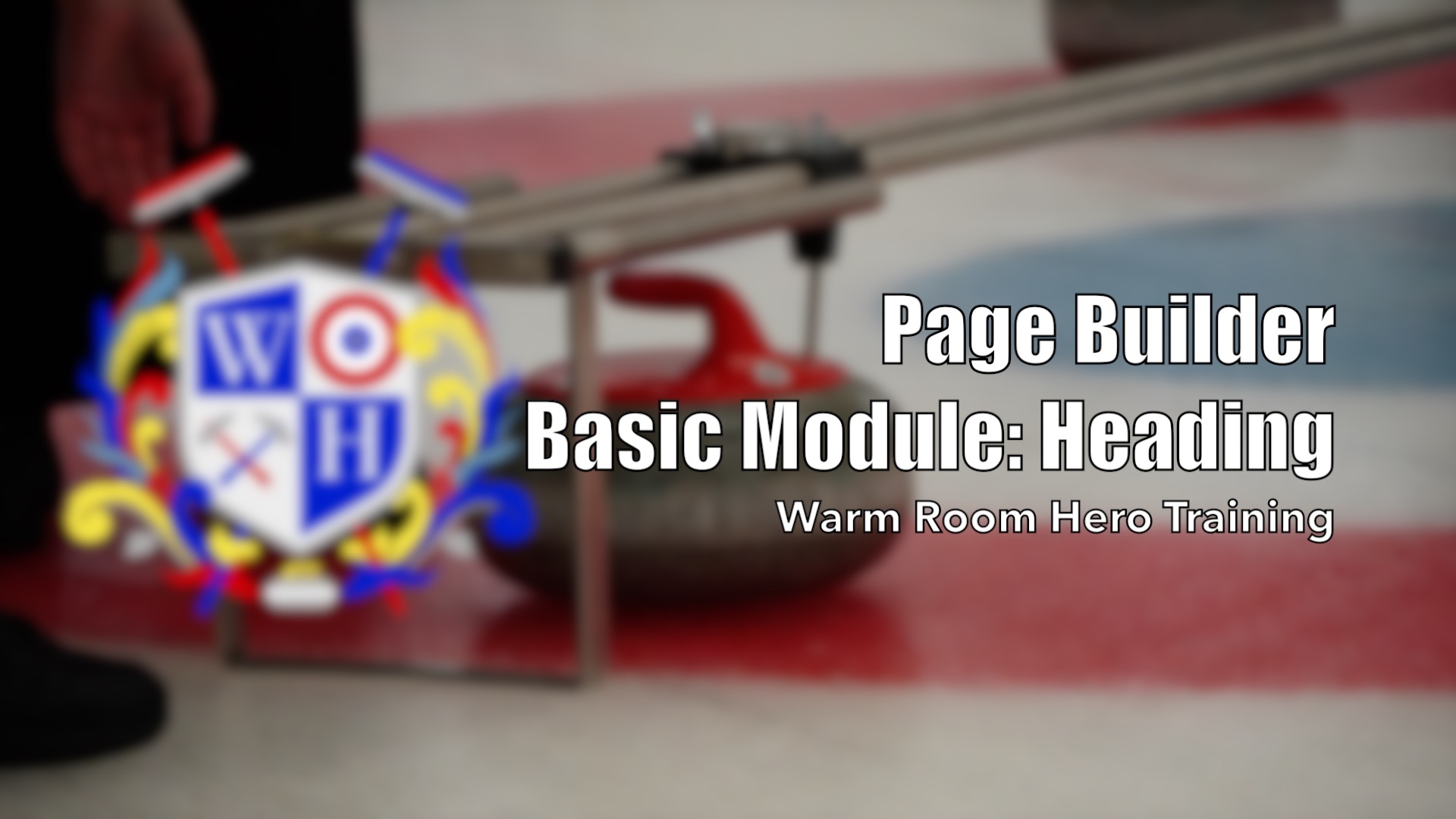
Possible Uses:
- Title/organize content
- Used to break up content on a page
- Allows users to scan the page more effectively
Module – Basic – Photo
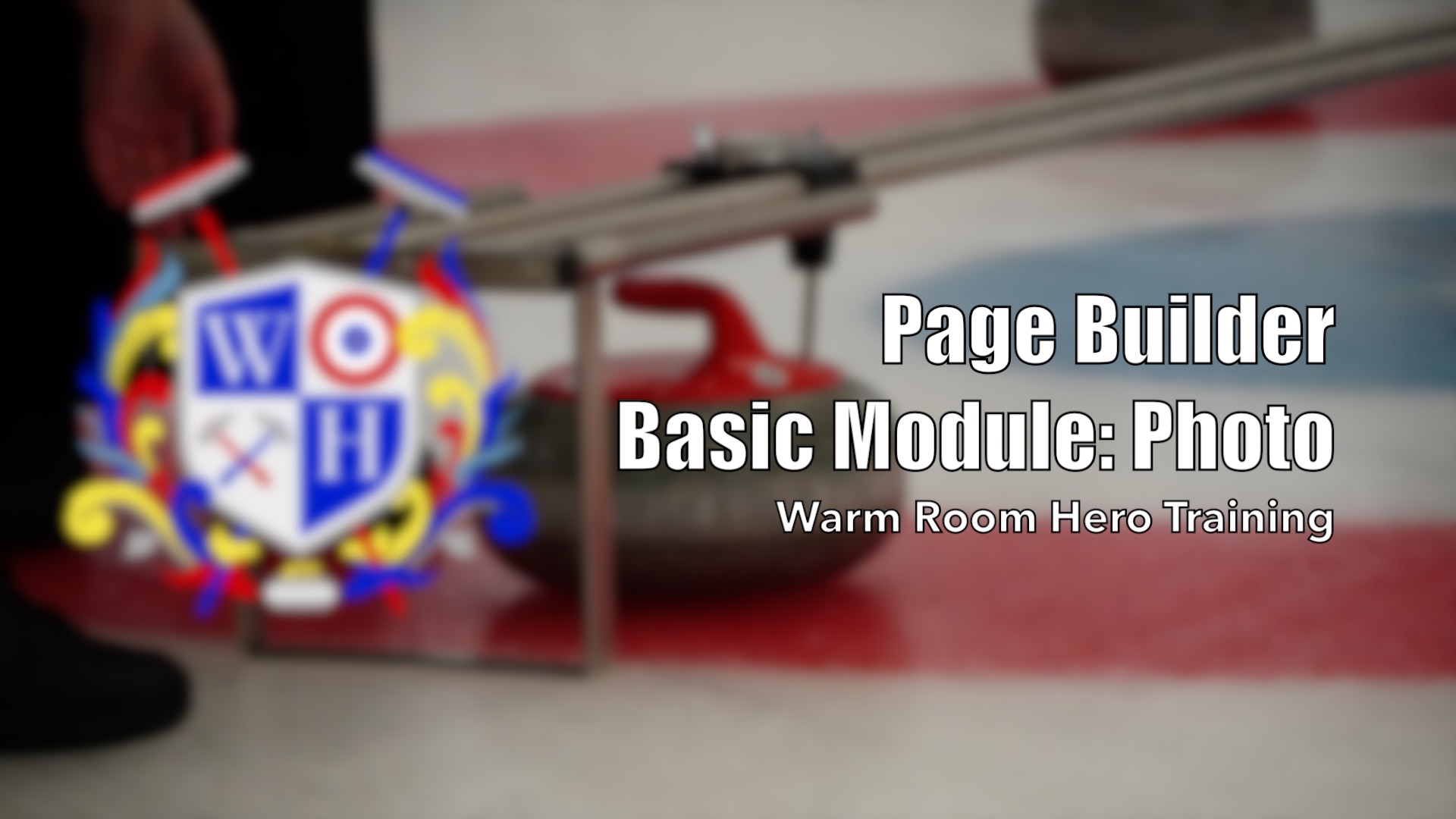
Possible Uses:
- Add photos to pages
- Crop Photos
- Add photos independent of text
- Add “hero” images
Module – Basic – Separator

Possible Uses:
- Break-up content to make it easier to read
- Create visual sections within your content
Module – Basic – List

Possible Uses:
- List member benefits
- List items with descriptions
- List things to know for Learn to Curls
Module – Basic – Videos and Audio
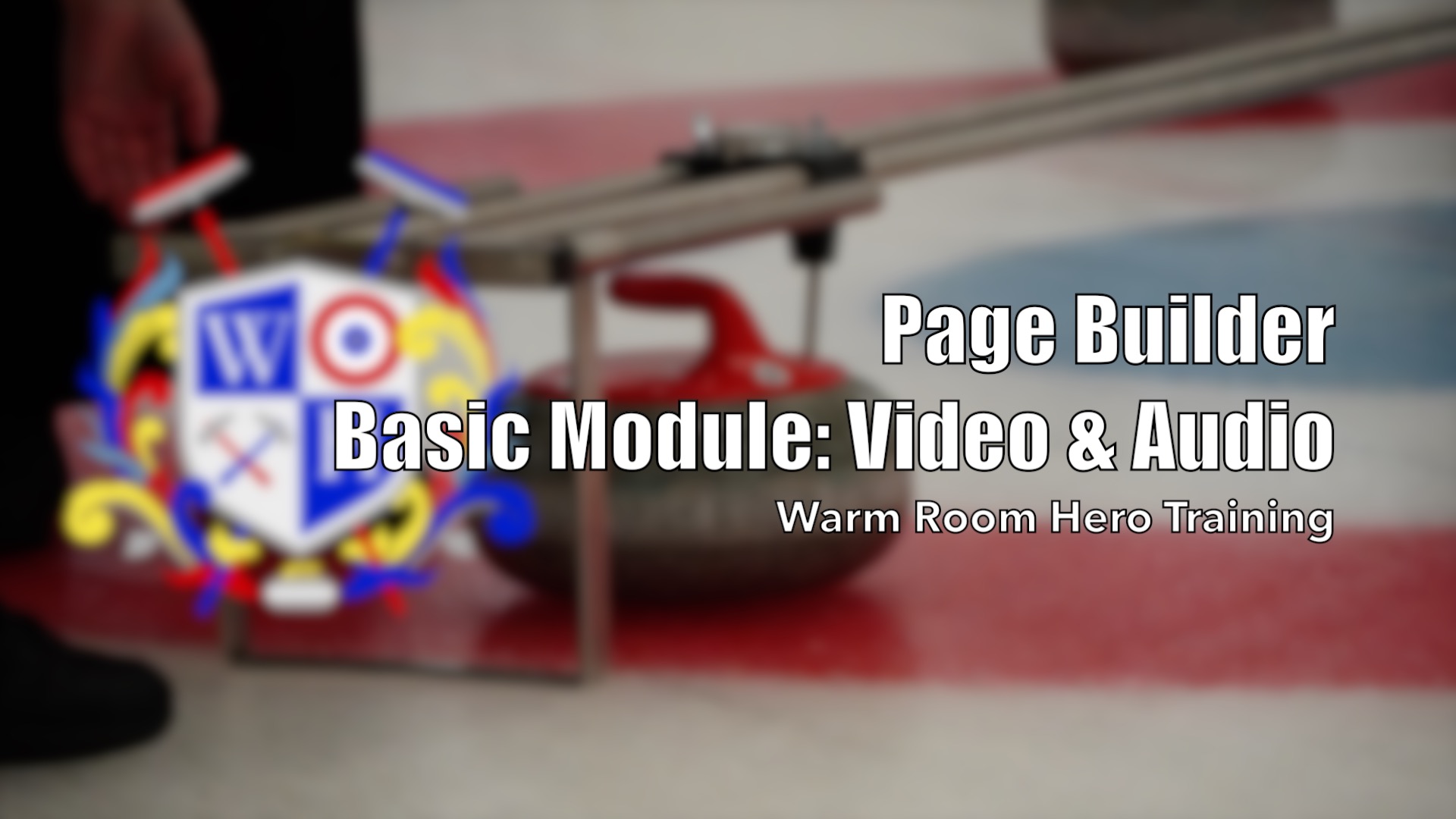
Possible Uses:
- Add videos to your site
- Embed YouTube/Vimeo videos
- Add/embed audio files
Module – Media – Content Slider
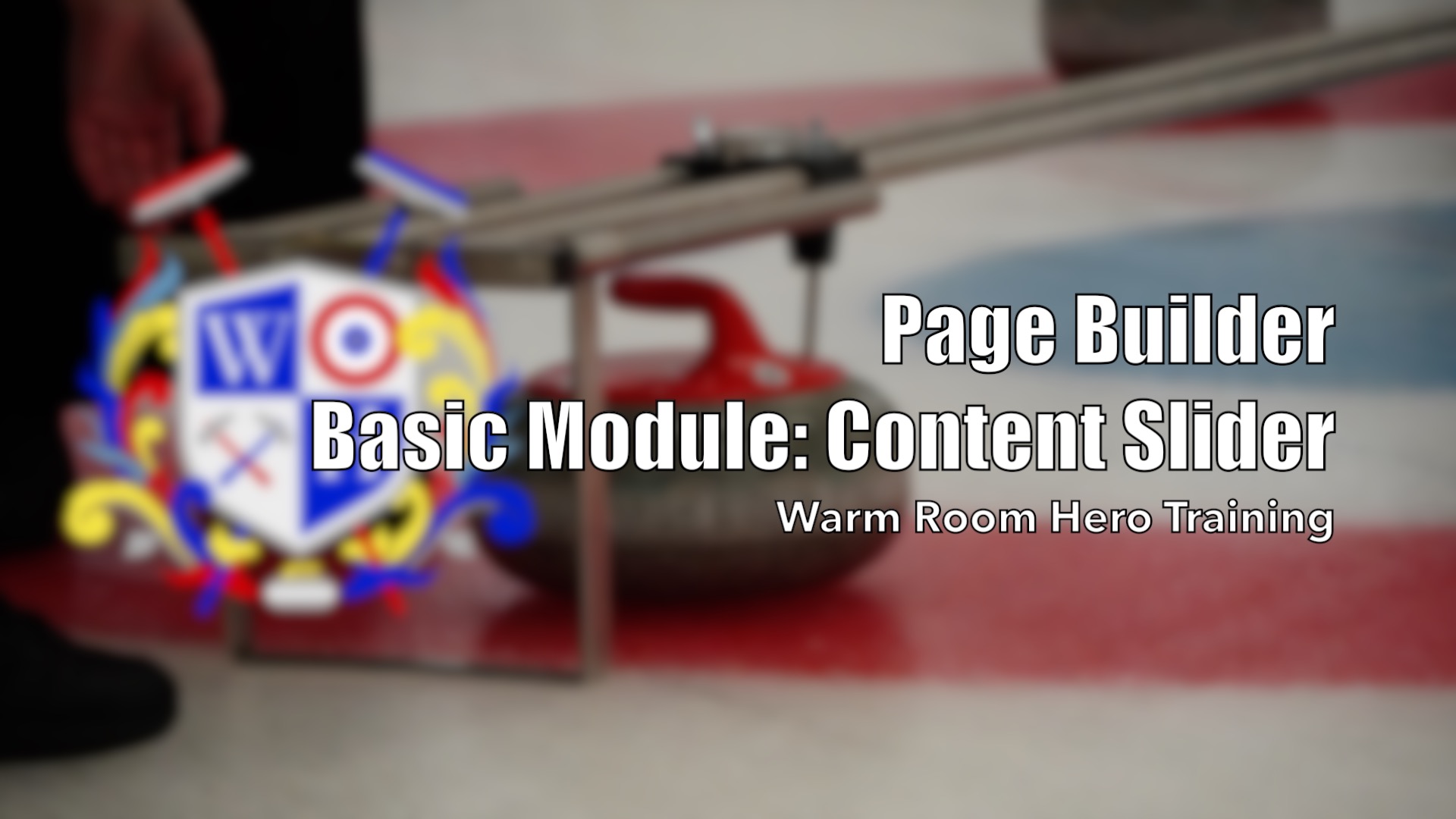
Possible Uses:
- Add a rotator that mixes content/images
- Important announcement rotator
Module – Media – Gallery

Possible Uses:
- Add recap photos
- Add photos to show what an event looks like (ie. Learn to Curl photos) to help sell the event
Module – Media – Icon and Icon Group
Possible Uses:
- Add a visual component to text to help it stand out
- Create a group of icons that serve as quick likes (ie. Facebook, Twitter, E-mail, etc.)
Module – Media – Testimonials

Possible Uses:
- Add a testimonial rotator
- Add any rotating text you’d like (ie. reason to join your club)
Module – Layout – Accordion
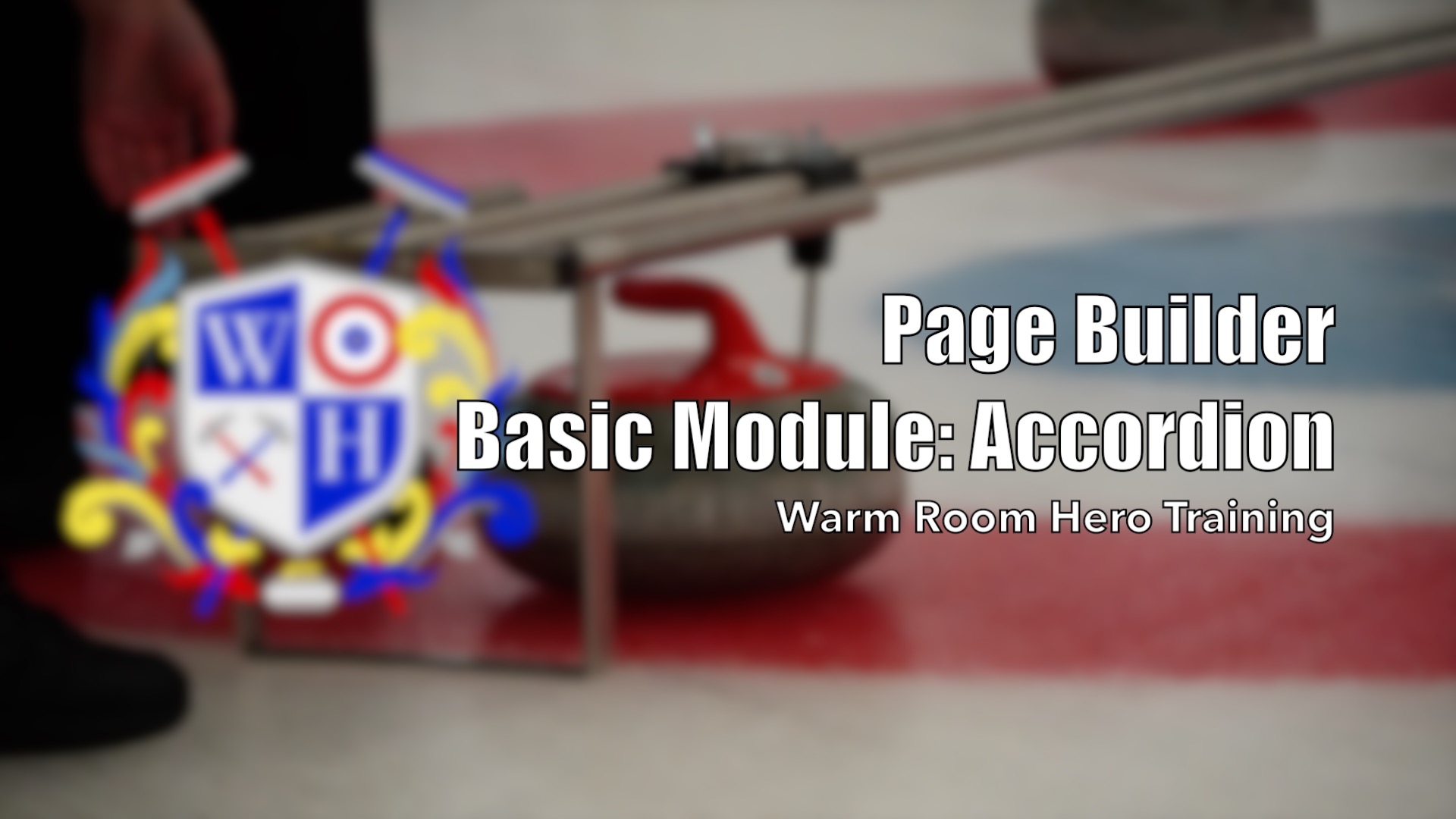
Possible Uses:
- Add accordion to house a lot of content in a small space
- FAQs
- Member benefits w/ detailed descriptions
Module – Layout – Tabs
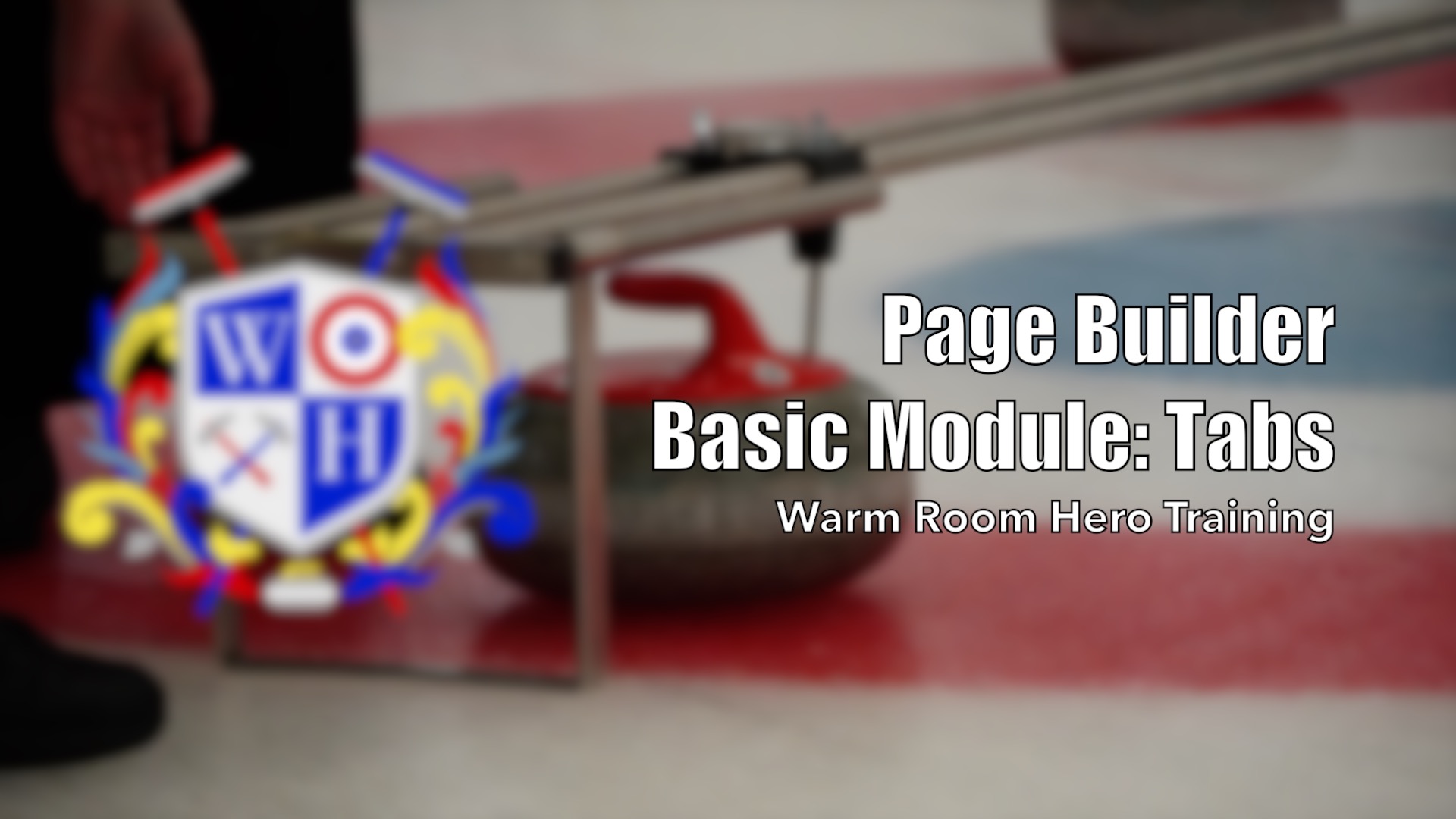
Possible Uses:
- Add accordion to house a lot of content in a small space
- FAQs
- Member benefits w/ detailed descriptions
Module – Layout – Price Tables
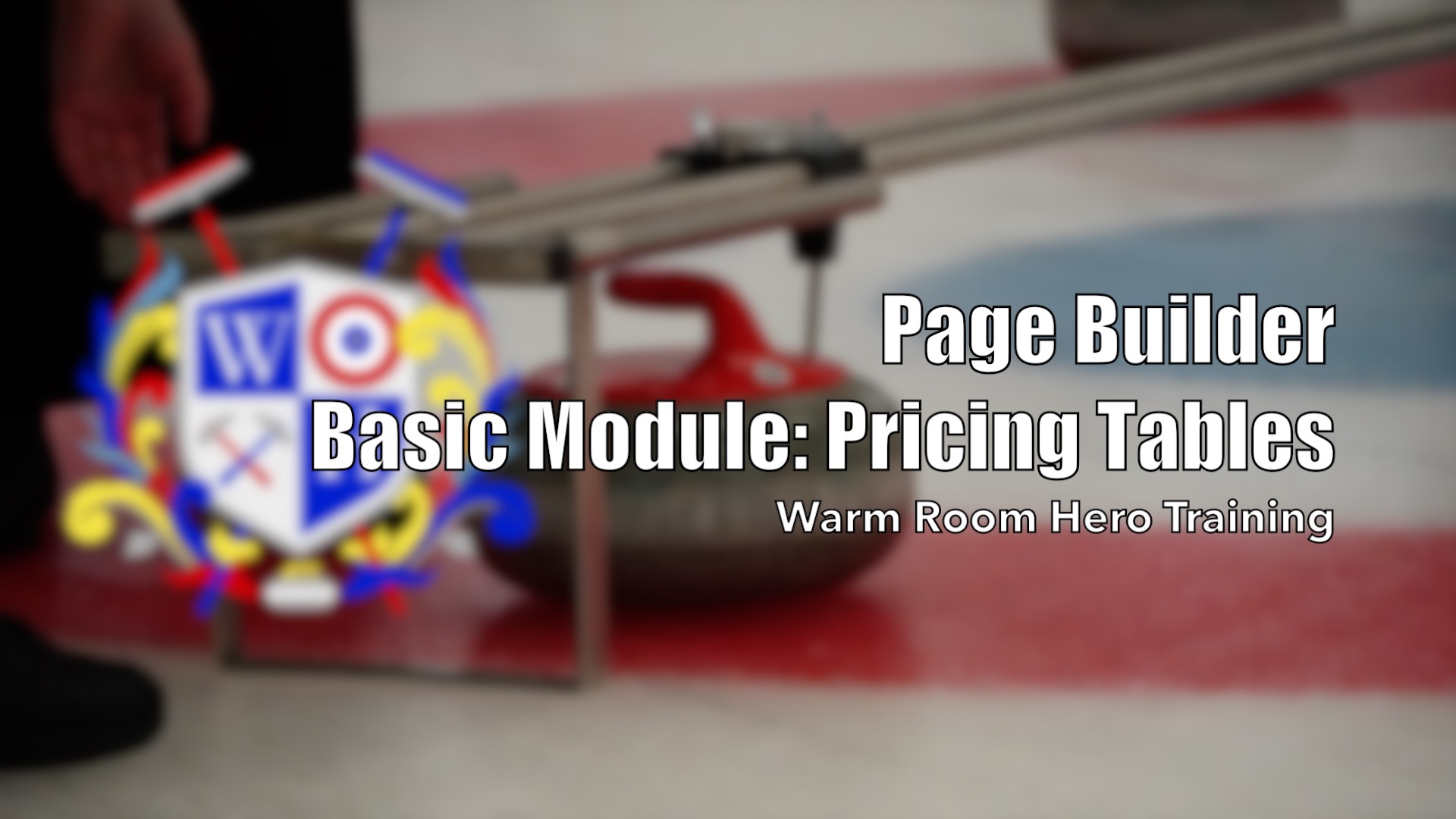
Possible Uses:
- Membership pricing table
- Learn to Curl pricing table
- Special Event pricing table
Module – Info – Countdown

Possible Uses:
- Add an event countdown
- Add registration countdown (ie. membership, leagues, bonspiel, etc.)
Module – Info – Number

Possible Uses:
- Year-end stats (members, Learn to Curl participants, etc.)
- Fundraising goals (dollars raised vs. goal)
- Visually show survey results (or any numeric data really)
Module – Member – Profile

This module is used to display a users profile information on their profile page. It is customizable to show any information that is stored in your member’s profile.
Event Categories and Calendars

In this video we go over the Categories for events that allow for creating category based calendars.
Event Venues & Organizers

This video goes over the Venues and Organizers tab and how to use them for your events.
Forms – Form Field Options

In this video we take a quick look at the most basic form field, and the options that are universal for nearly all form fields.
Forms – Confirmations
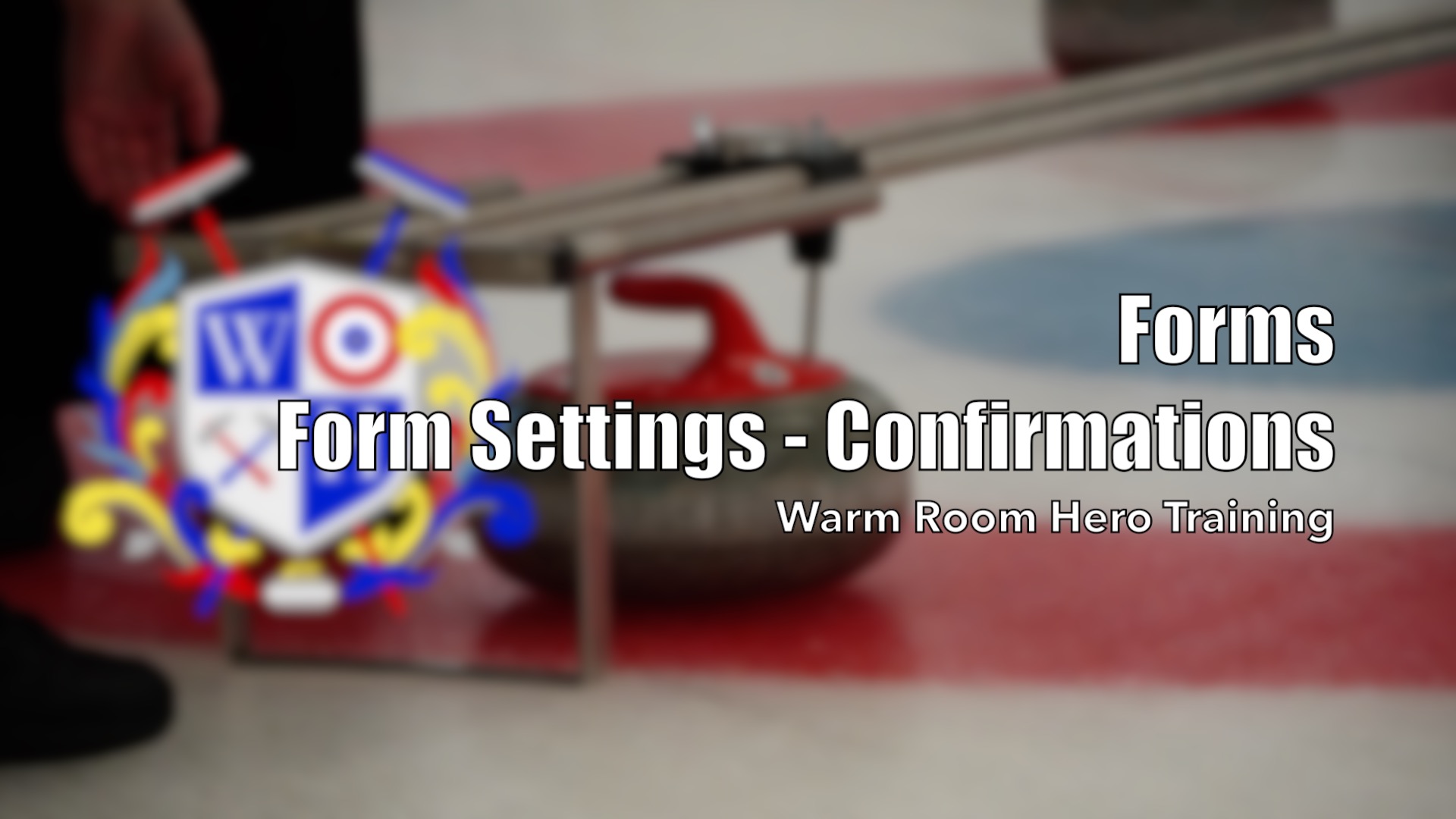
This video works through the various options for form Confirmations. Form confirmations are what happens after a user clicks the submit button.
Forms – Notifications
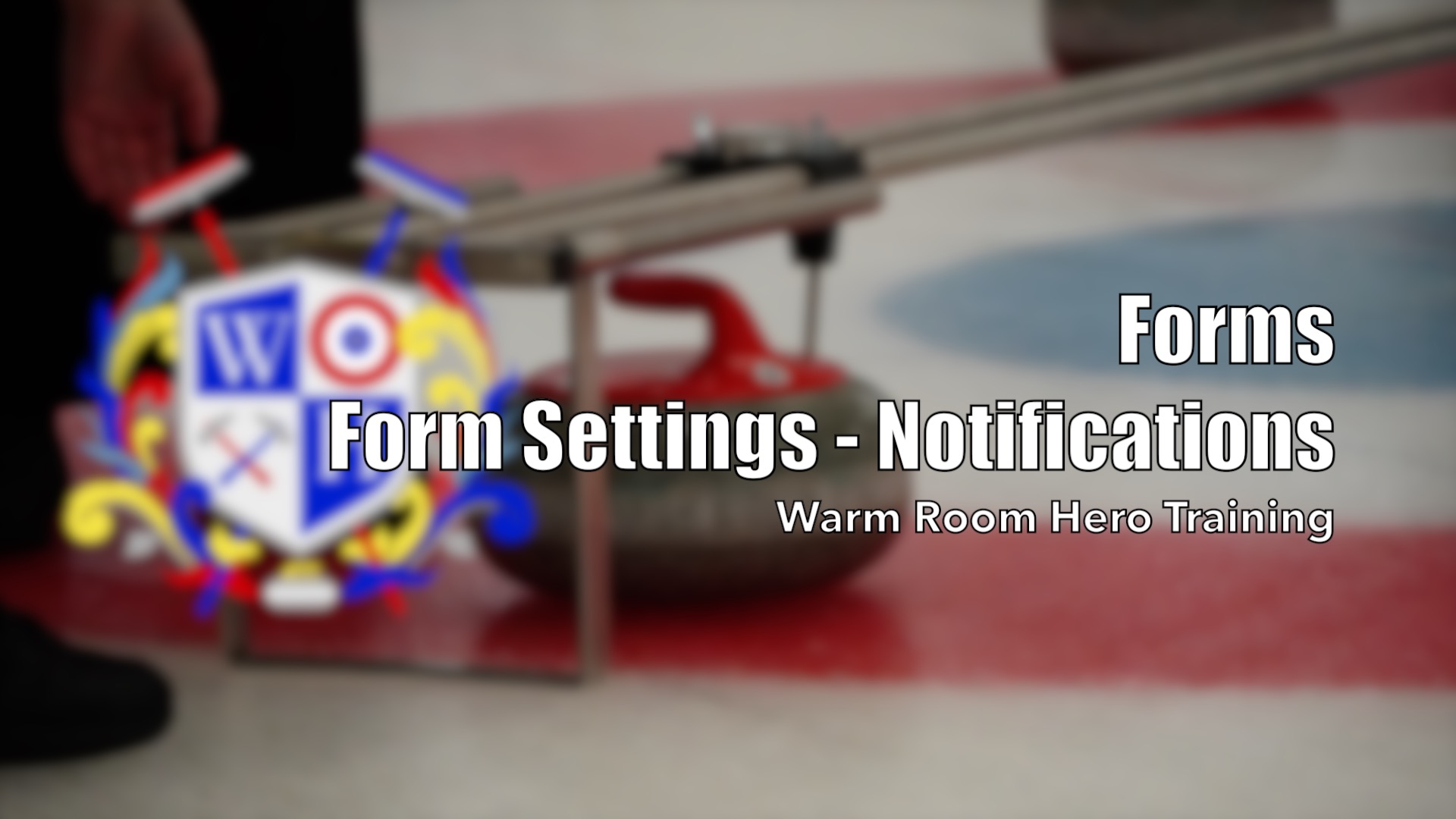
This video goes through the notifications options — Notifications are the emails that are sent upon a user completion of a form.
Forms – Entries & Poll/Survey Results
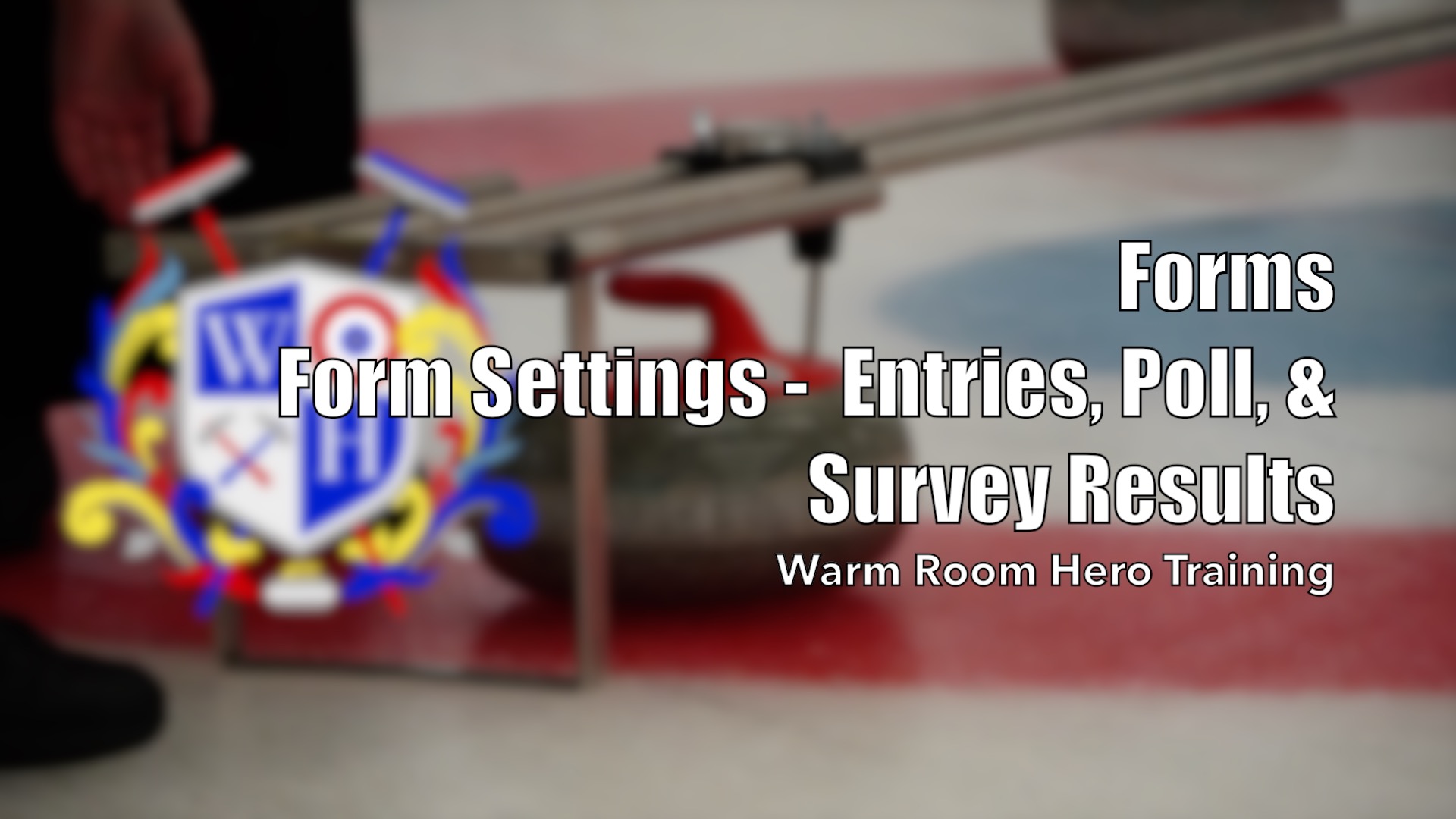
This video takes a look at the Entries tab as well as Poll/Survey results for your form.
Schedule Settings (Dates/Times/Work Assignments)

This video goes over the settings required to generate the schedule automatically. This can be found in the Scores/Schedule Tab.
Adding/Editing the League Schedule

Tutorial on how the league schedule works and adding/editing schedule on Schedule & Scores tab.
Events for Logged in Users

This video goes over creating a Private or Hidden category for your calendar that only logged in users will be able to see.
Forms – Export Entry Data

This video is a brief tutorial on how you can export form entries into a CSV file that can be opened via Excel.
Forms – Limit Submissions

This video goes through the various ways you can limit submissions to your form via the settings panel.
Forms – Conditional Pricing

This video walks through the Conditional Pricing settings for a form. This is a way to control pricing without using form fields themselves.
Forms – Selling Gift Certificates

This video goes through how to setup a form that can create coupon codes (which can be used as Gift Certificates), through the Coupon Creator settings. It is important to understand the Pricing Field options prior to tackling this, see the following link for our training video on the Pricing Fields.
Forms – Email Users

This video goes over how to use form submission results to email users who have previously submitted forms.
Editing the Player Pool (Manually Add/Remove/Edit Players)

This video goes through the various options for editing who is available to be selected from the players section within the Teams tab of a league.
Forms – Dynamic Choices

This video covers adding choices to Drop-downs/Checkboxes/Radio buttons dynamically from other sources on your site.
Forms – Post Creation

This video goes though how you can create content on your site via a form submission.
Display a form for one entry per user

In this tutorial, we go through an example of how to make a preference form, where you can only submit the form once. Once submitted, we allow users to edit their form entry by using the entry forms (a tutorial on how to use entry forms is forthcoming).
 Warm Room Hero
Warm Room Hero